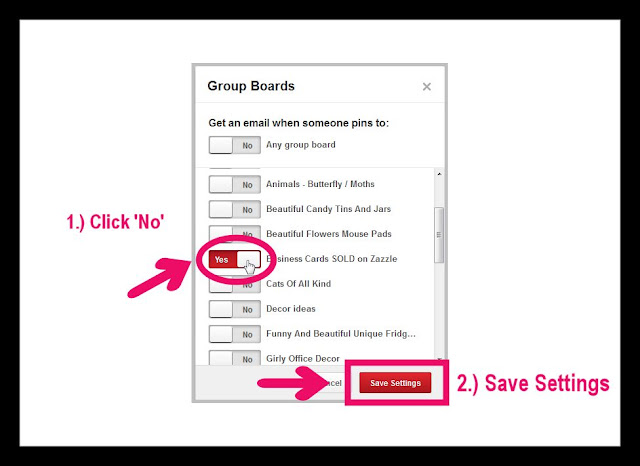Do you love pinning to community boards on Pinterest, but hate having a zillion email notifications flooding your email? It's easy to turn them off.
Just follow these easy steps:
Open up your page and click your username in the upper right-hand corner to open the drop-down menu. When it opens up, select Settings.
This will open up your Account Settings. Scroll down to the Email Notifications section, and click on See group board email settings.
When the new box opens up, click on the blank 'no' boxes to turn the email notifications off. They will turn grey and the word No will appear. Once you've made your selections, click the Save Settings button in the bottom right-hand corner.
Don't forget to save your settings in the main Account Settings too.
And that's all there is to it. No more irritating notification spam!
If you find this tutorial helpful, don't forget to pin it to one of your boards.
Click Here to follow me on Pinterest. I'll be sure to follow you back!